Orthopedic Care Via Video
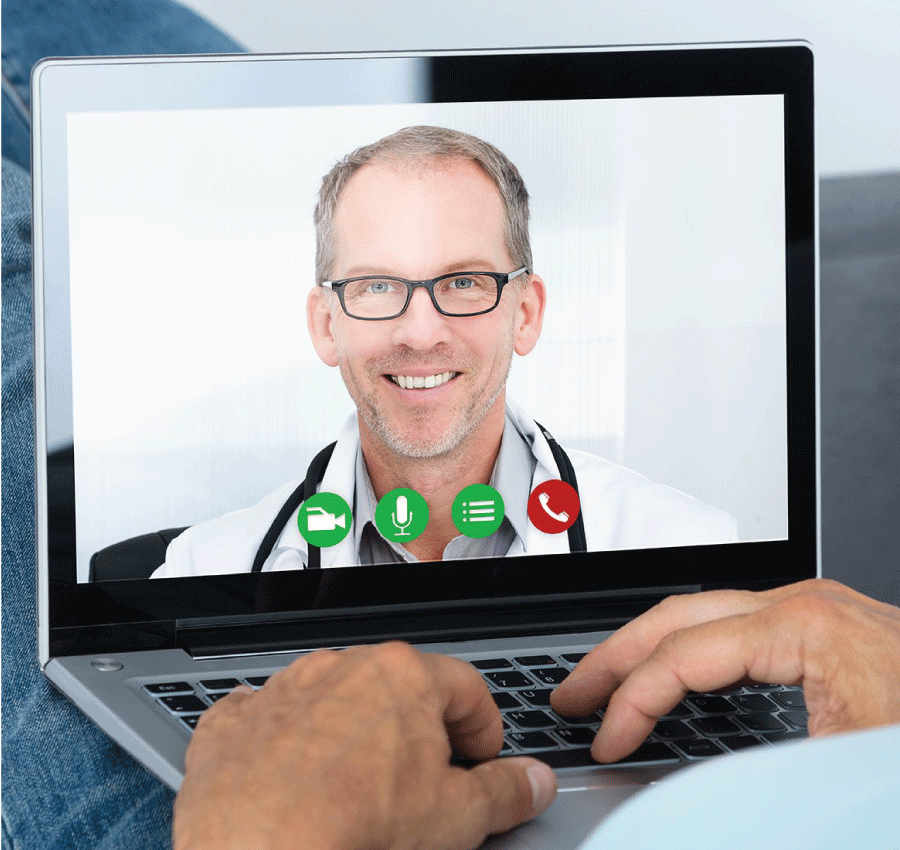
Technology has made it easy for Doctors, Surgeons and Therapists to meet patients in a secure, HIPAA-compliant environment with the patient leaving the comfort of their own home.
We haven’t got to the point yet where we can do surgeries over the internet, but there are many other types of appointments that can be done face-to-face online. We thought healthcare might go this way in the future – but the COVID-19 social distancing requirements have accelerated the need, and we are responding.
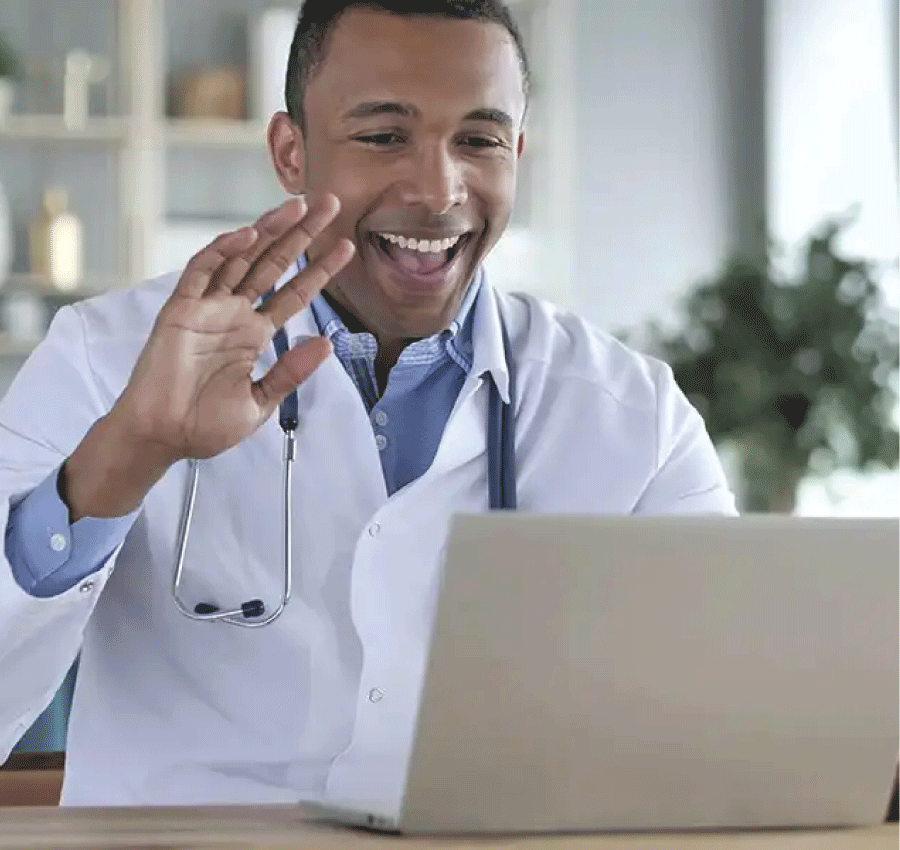
Tele-Medicine and Tele-Health: are they the same? According to the American Academy of Family Physicians, Tele-Health is different from Tele-Medicine in that it refers to a broader scope of remote health care services than Tele-Medicine. Tele-Medicine refers specifically to remote clinical services, such as those services given by licensed healthcare providers, whereas Tele-Health may refer to non-clinical services (such as diet coaching). In the Golden State Orthopedics and Spine clinics, we use the following terminology:
- Tele-Medicine for video visits with Doctors/Surgeons and their clinical teams
- Tele-Rehab for video visits with our Physical Therapists
- Tele-Health for them both together or video healthcare in general.
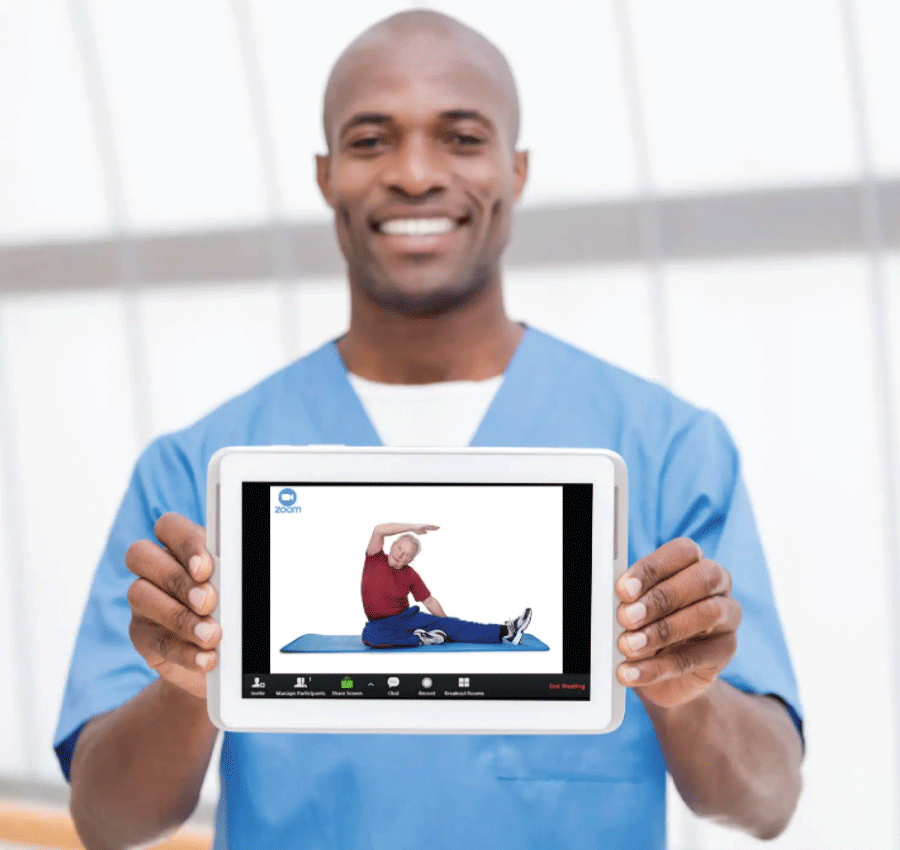
Our Physical Therapists are currently scheduling Tele-Rehab consultations. A video session with your PT can be designed for all stages of the recovery process, whether you are recovering from surgery, have a recent injury or are experiencing chronic pain. If you are unsure whether your next appointment can be carried out online, please call us.
At Golden State Orthopedics and Spine, we care deeply for our patients, so we have launched web based Tele-Health. At this website, you will get the latest updates on what we are doing with Tele-Medicine and Tele-Rehab (together = Tele-Health), as well as our clinic schedules. Best of all, you’ll receive at-home care, advice and tips from our accomplished Surgeons and Doctors!
MAC/PC ZOOM
STEP 1
To get ready for your video visit, follow these steps. Make sure to do this at least 1 day before your visit!
VIEW YOUR VIDEO VISIT CONFIRMATION
a. You will receive an e-mail from the practice with your login information
b. Then, to test your device, go to zoom.us/test
DOWNLOAD AND INSTALL ZOOM
a. If Zoom is not already installed on your computer, it will start to download automatically
b. Once complete, find and open the downloaded file to begin installing. Follow the on-screen instructions during the installation
c. When the installation completes, you will be put into a test meeting
STEP 2
TEST YOUR CONNECTION
AUDIO TEST
a. When your test meeting opens, a pop-up window will appear with choices for your audio connection
b. If you have speakers and a microphone on your computer, you may choose Join by Computer
c. Otherwise, choose Join by Phone
d. Follow the on-screen instructions to complete the test
VIDEO TEST
a. Your connection is successful when you see yourself in the window. This is just a test meeting, so no one else will join you
b. If your video did not start automatically, find the Zoom toolbar and click the camera icon to make sure the correct camera is selected
STEP 3
Be ready to join the Zoom meeting at least 5 minutes before your scheduled visit time
VIEW YOUR VIDEO VISIT CONFIRMATION
Pull up your e-mail to access your confirmation. It will be the same one you viewed for the Meeting Test
JOIN THE VIDEO VISIT
- Go to: https://muirortho.zoom.us
- Click on Join A Meeting
- Enter your provider’s 10-digit meeting ID from the e-mail message [example: 123-456-7890]
- If prompted, click to open Zoom and enter your first and last name
WAIT FOR YOUR MEETING TO START
You will automatically be placed in a waiting room. When your provider joins, you will be able to see and hear them and your meeting will begin.
Once your video visit is complete, you may click Leave in the lower right to leave the meeting.
PLEASE NOTE
VIDEO VISIT BILLING
A video visit is billed in the same way as as an in person visit, the terms of your deductible and co-pay still apply
TECHNICAL DIFFICULTIES
If you experience technical difficulties and cannot resolve them even after speaking with the MOS Patient Contact Center, we will reschedule or convert your video visit to an in – person appointment
WI-FI CONNECTION
To avoid additional charges from your cellular provider, use a Wi-Fi connection for your video visit
MAKE A SPACE
During your video visit, be in a location that is private, quiet, and free from distractions
For more help visit The Zoom Support Page
MOBILE ZOOM
STEP 1:
DOWNLOAD THE ZOOM APP
You can find the Zoom app on the App Store (iPhone) or Google Play (Android)
STEP 2:
SET UP AND TEST
To get ready for your video visit, follow these steps. Make sure to do this at least 1 day before your visit!
VIEW YOUR VIDEO VISIT CONFIRMATION
a. You will receive an e-mail from Muir Orthopaedic Specialists with your login information
b. When you have this, to test your device, go to zoom.us/test
TEST YOUR VIDEO CONNECTION
a. When the meeting test page opens tap the blue Join button to open the Zoom app
b. Enter your first and last name when prompted. Make sure you allow access to your camera and microphone. Join the meeting with video on
c. Connect to audio by choosing Call Via Device Audio
STEP 3:
AT YOUR VIDEO VISIT
Be ready to join the Zoom meeting at least 5 minutes before your scheduled visit time
VIEW YOUR VIDEO VISIT CONFIRMATION
Pull up your e-mail to access your confirmation. It will be the same one you viewed for the meeting test
JOIN THE VIDEO VISIT
- Open the Zoom app
- Tap on Join A Meeting
- Enter your provider’s 10-digit meeting ID from the e-mail message [example: 123-456-7890]
- If prompted, tap to open Zoom and enter your first and last name
WAIT FOR YOUR MEETING TO START
You will automatically be placed in a waiting room. When your provider joins you, turn on your video if it is not already on. Make sure you are connected to audio as well. If controls disappear, just tap the screen. Your video will show in the lower right.
Once your video visit is complete, you may tap Leave in the upper right corner to leave the meeting.
PLEASE NOTE
VIDEO VISIT BILLING
A video visit is billed in the same way as as an in person visit, the terms of your deductible and co-pay still apply
TECHNICAL DIFFICULTIES
If you experience technical difficulties and cannot resolve them even after speaking with the MOS Patient Contact Center, we will reschedule or convert your video visit to an in – person appointment
WI-FI CONNECTION
To avoid additional charges from your cellular provider, use a Wi-Fi connection for your video visit
MAKE A SPACE
During your video visit, be in a location that is private, quiet, and free from distractions
For more help visit The Zoom Support Page
PATIENTS KNOW US BEST
OUR MISSION
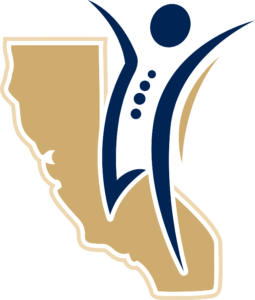
We treasure our patients and work hard to achieve this mission every single day.
I am so happy Dr Toma could accommodate my needs and fears during my telehealth appointment.
.

